How to Make Great Presentations
- BY Sonal Khetarpal
 In Apps & Tools
In Apps & Tools 14560
14560 0
0

A job well begun is half done, they say. It’s certainly true for business pitches. And more often than not, your PowerPoint presentation is your main weapon to impress. Creating a professional-looking, effective and unique presentation, however, can be a daunting task. Standing out is key to being heard. But since most presentations are built on popular PowerPoint templates, it’s hard to look different. Most slides mirror each other—a heading, some bulleted text points, and a few images or graphs thrown in here and there (often just to add some visual relief). But it is possible to give your presentations a pick-me-up. Haven’t we all come across presentations that make us sit up and take notice every now and then? So, what gives a slide show the winning edge? According to Abhisek Sarda, founder of PPT Salon, a presentation design start-up, ‘Original presentations are an outcome of a good aesthetic sense, understanding the principles of visual design and grasping the meaning of the content to be able to tell a story.’ Evidently, there’s a lot that goes into making an impressive presentation—from getting the content right to choosing the fonts, colour scheme, picking an appropriate background and layout. Many of us toy with these elements, uncertain of which to use to pack a punch into our slides. Read on to learn more about the ‘art’ of putting a deck together.
Content is king
Structure it well
Keep it focused: Slides are useful tools to reinforce your message. But you can’t begin creating a presentation before getting the message right. According to Nanjunda Pratap Palecanda, founder, 168interActive.com, a digital and social media organisation, “Successful presentations are crisp, to the point and delivered simply.” They must also be tailor-made for your target audience. “Consider where the audience is coming from, what they already know, and how best to put across the message to them.” Good slide shows retain the audiences’ attention by focusing on aspects they are interested in. Boil down the content to its very essentials.
Some presentations are aimed at sell ing a product or skill. “Such slide shows should emphasise the value you bring to the table,” says Varadarajan Krish, co-founder and president, Investment Innovation & Research Alliance, Bengaluru. Structuring the content is crucial. Chalk out the flow by preparing an outline for each slide to decide which slide should go where—grouping similar topics together makes the most impact. Aim to tell the story logically. If it helps, use the outline or notes pane to work on your presentation outline.
Ideate well: Less is more when it comes to text on a slide. According to Sarda, “A simple rule of thumb is to have only ‘one BIG idea’ per slide.” An idea is best expressed by an evocative visual; a short, interesting headline; and if required, a few keywords or bulleted short phrases, not sentences. Also, use as few numbers as, possible. “Think of each slide as a poster, not a legal notice. Slides are meant to emphasis the point you make, not serve as your cue card to read off from,” he adds. People will lose interest in your talk if you read out from slides.
Visuals such as graphs, photographs, and clip art strengthen presentations by helping tell the story and keeping the audiences’ interests alive. Pictures speak louder than words, especially when content is projected on a large screen. Appropriate graphics aren’t meant to decorate slides—they are visual cues that help the audience see what you are saying and get the point faster. Preferably use your own images. Else, search online sites for material that you can use without copyright issues. Avoid tables (unless absolutely necessary) since many people find it difficult to digest series of numerical data.
Lay it out well: Well-designed slideshows say a lot about your professionalism. “Layouts are also a way to capture or emphasise the context of the presentation,” says Palecanda. Aim for a basic and simple layout that makes the best possible use of the available space and helps the audience focus on the key message. Also, go easy on decorative elements that might distract the audience. If you have an official presentation to make, include your company logo in a corner or as a background. Most importantly, don’t cram the slides with too much information. Stay clear of the edges to ensure your slides don’t look congested.
According to Rohan D’Souza, a senior officer in a regional branch of Toyota, the positioning of graphics and text on each slide depends on what it’s trying to convey. “If the trend expressed by a graph is the focal point of a slide, then you would position it dead centre, for prominence,” he explains. Still, corporate presentations usually stick to a standard format wherein images and text are placed likewise on each slide.
Spice it up
Choose appropriate fonts: Typography (font) is a visual element in itself and hence, key to making a good presentation. Sarda recommends using fonts that match your subject. “I’d write poetry in a Serif font like Georgia and I’d announce a technology breakthrough using a modern San Serif font like Interstate.” Stay away from funky fonts that mimic handwriting since these are hard to read. Preferably combine no more than two appropriate fonts consistently on all the slides. Keep the title font size at 44 and sub-titles and text between 28 and 34. Also, headers may be in bold but avoid making all the text bold. Likewise, don’t type in upper case throughout as it makes the slide hard to read. Italics work better than colour differentiation to highlight text.
Play with colours: Colours are a valuable tool to enhance your presentation’s appeal. Corporate presentations tend to be formal and mostly use white or light-coloured backgrounds. “White backgrounds allow a wider colour palette for the text. However, it’s advisable to restrict to three colours for a presentation—one each for the header, body and footer,” says D’Souza.Pitches made by the advertising and event management industries are expected to have a touch of glamour. “This is achieved by opting for darker backgrounds and text fonts in more contrasting colours.” For example, yellow or white letters appear to come forward on a slide with darker backgrounds while dark blues and deep reds recede. Also, consider that colours usually appear lighter when projected. Try to contrast text that stands out with a background that fades away. Darker backgrounds with lighter text reduce glare and tend to be easier to read than light backgrounds with dark text, especially in rooms darkened to facilitate slide shows.
Use special effects: Animation is a powerful tool—it can help explain complex subjects and make a more lasting impact. Use it judiciously so it doesn’t distract or come across as gimmicky. Media such as audio and video content also enhance presentations.
Dr Suresh J., a yoga master who uses slideshows for training purposes, says, “Video clips especially explain somethings that are otherwise difficult for the presenter to convey. They make it easy to illustrate a key point and engage the audience.”
Clarify the take away message
Good presentations express a clear message . Where slides help pitch a product or service, Varadarajan describes the key take away as answering the question “What’s in it for me?” As long as the audience sees benefit, your slideshow is well received.
Tips to create a good presentation
Check out these tips to create better presentations in a jiffy:
Use the Master Slide option: Save time and create consistent slide shows by using the Master Slide option (View/Master/Slide master) to set the font—its size and colour—and bullet colour, etc. for all the slides. Formatting and layout changes made to the master slide automatically reflect through out the entire presentation.
Keep the file size manageable: Presentations loaded with media content may become very large files that take long to open. Compress the media. And use PowerPoint’s in-built features like charts, graphics and shapes instead of importing these from other sources. In any case, PowerPoint’s graphs are more aesthetically appealing than say, Excel graphs.
Turn off AutoCorrect layout options: PowerPoint’s automatic formatting options help slides conform to the provided layouts. These can be big time-savers but also a tad frustrating if say, they automatically shrink text to fit text-holders by changing the font size you set. Fortunately, you can disable these features via the dialogue box in the AutoCorrect options.
Statistics: Use the same scale for two series of numbers on a single slide: don’t compare thousands to billions. Also, don’t clutter slides with too many numbers. For instance, show sales data relating to domestic or international markets on different slides, especially when each segment needs a different scale. It’s also a good practice to cite sources beneath the data in a smaller sized font.
Pack in a punch
-Good presentations must be presented well. Here’s how:
-Save yourself the embarrassment of having an audience member point out a typo. Never miss out on a thorough proof read.
-Run through the presentation to get a sense of what the audience will see. Can you realistically read each slide in 15 seconds? If you aim to change slides every 30 to 60 seconds, keep your talk moving at a good pace.
-Nothing holds audiences’ attention better than a well-prepared and passionately made talk.
-Speak freely and confidently.
-Use PowerPoint’s handout print options to print up to nine slides per page. Handouts help in understanding the subject better.






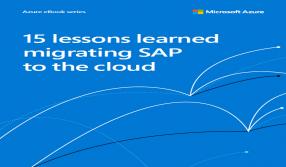
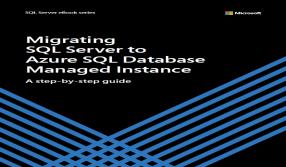





















Add new comment